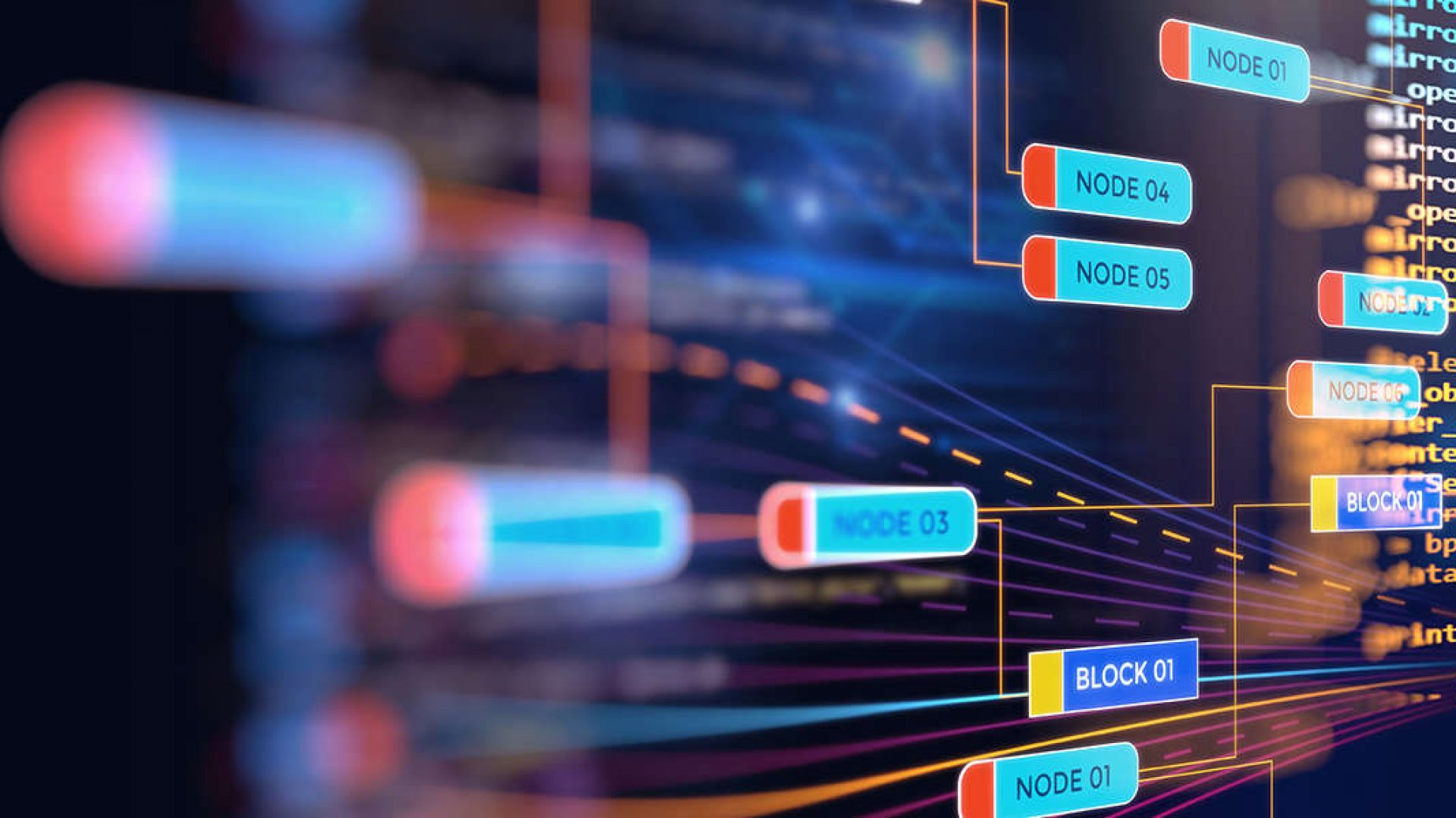By combining and analyzing data from Google Analytics and other sources in Power BI you can also come up with new insights and ideas with which you can improve your marketing and website results. These analyses can vary from simple calculations to extensive analyses such as churn analyses, lifetime value analyses, statistical analyses, forecasting, etc.
Some examples are:
- forecasting of marketing, website and sales results;
- SEO keyword and content opportunities based on SEA results;
- SEA CPC and budget optimization based on SEM results;
- Facebook page and post performance of your and your competitors pages;
- multichannel funnel attribution analysis;
- conversion, bounce, exit and churn influencer analysis;
- Facebook, Google/Bing Ads and organic audience analysis;
- lifetime value analyzes for customer segmentation;
- etc., etc.
You can then place the results of such analyses in a report or dashboard (link naar Reports and dashboards) so that they are accessible and understandable for everyone in your organization.
Let me give you an overview of the most important possibilities of Power BI for analyzing data. These are:
- Quick measures
- Measures
- Calculated columns
- Python and R
Quick measures
You can use Quick measures to quickly and easily perform simple calculations. For example, calculating averages or totals that you display in your reports and dashboards in KPI’s or meters. Examples of this are average bounce rate, exit rate or conversion rate, total campaign budget spent, weighted average video view-through rate, minimum and maximum page loading times, etc.
Measures
In contrast to Quick measures, when using Measures you enter your DAX commands yourself. Measures are used for more complicated calculations.
Calculated columns
With Calculated columns you add columns to your data, within which the values are determined by the measure(s) that you use here. A Calculated column works the same as a measure.
DAX
The engine under (quick) measures and calculated columns is Data Analysis Expressions (DAX). If this sounds familiar to you, then that may be true; DAX is also part of Excel. However, Power BI has more powerful DAX commands than Excel.
Python en R
R is a programming language developed for statistics and data analysis purposes. Together with Python, R is nowadays the de facto standard for statistical analysis. Power BI can execute both Python and R scripts and add them to your reports.
If you want to know more about analysing Google Analytics data in Power BI, download the free ‘Power Analytics’ e-book here.
Now read the other chapters in this tutorial: